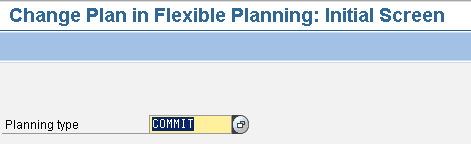ENHANCEMENT
1. Enhancement is a concept by which we can add our custom code to standard SAP software without modifying it .
2. Each enhancement point = Exit point.
MENU EXIT
Menu Exit is used to add custom menu's to standard menu bar.
Menu Exit is identify by '+' symbol.
We need to just double click on '+' symbol and create custom menu's.
Every menu exit should have Function module exit.
Menu exit is used to add menu's where function module is used to add the code for the respective menu.
Menu Exit is used to add custom menu's to standard menu bar.
Menu Exit is identify by '+' symbol.
We need to just double click on '+' symbol and create custom menu's.
Every menu exit should have Function module exit.
Menu exit is used to add menu's where function module is used to add the code for the respective menu.
FUNCTION MODULE EXIT
Function Module Exit Is used to write the Piece of Code to Enhance The Standard SAP Software.
These exits will have IMPORTING and EXPORTING Parameters.
Based on these we need to built our code.
Function Module Exit will have ZINCLUDES
Double On ZINCLUDE and write the LOGIC..
For Implementing These Exits we Need to Create a Project.
PROJECT:
Project is a group of Enhancements.
i.e like Screen and Menu exit....
We can activate and deactivate the project.
If we activate the project ,the enhancements under our project goes to active state and our custom code will be executed.
Project is used as like SWITCH , to execute/ not to execute the enhancements.
TCODE is CMOD for project Creation.
EXAMPLE PROGRAM
ADDING A CUSTOM MENU IN MC94 T CODE TO DISPLAY SMARTFORMS TCODE
STEP: 1
We need to Find the Package Name of MC94 Tcode, so go to SE93 Tcode .
Give Tcode MC94 and click on Display.
Now go to Tcode SMOD and Click on Find icon .
Provide the package name and click on execute button.
We will get list of enhancement names.
Double on each exit one by one to get required menu exit.
As per our requirement MCP20003 is suitable as it as menu exits.
Just double click on it.
Before Creating a Menu Exits we need to create a project.
STEP: 3
Go to CMOD Tcode and create a project as below.
project names is zmenu.
Click on enhancement assignments tab to give our enhancement name and press enter.
Red colour indicates INACTIVE STATE.
Green colour indicates ACTIVE STATE...to get colour green click on ACTIVATE ICON.
Now Just double click on '+CU1' and provide Function Text and click on copy as shown below.
Then double click on our EXIT_SAPMMCP6_003.
It will shown the Include based on import and export parameters we need to write the business logic.
Now double click on include and write the logic.
Based on Import Parameter we are writing our required logic.
LOGIC IS
ACTIVATE THE INCLUDE AND WE MUST CHECK WHETHER OUR PROJECT IS IN ACTIVE MODE OR NOT.
IF NOT OUR LOGIC WONT EXECUTE.
TESTING:
Go to Tcode MC94 .
Provide PLANNING TYPE as COMMIT.
Press Enter.
And click on ACTIVE VERSION.
Now go to EXTRAS TAB and then go to CUSTOMER FUNCTIONS and click on
our FUNCTION TEXT (call transaction smart forms) what we written previously.
Now we will go directly to SMARTFORMS SCREEN.
WHATEVER MENU WE CREATED IT WILL THERE AT EXTRAS TAB.