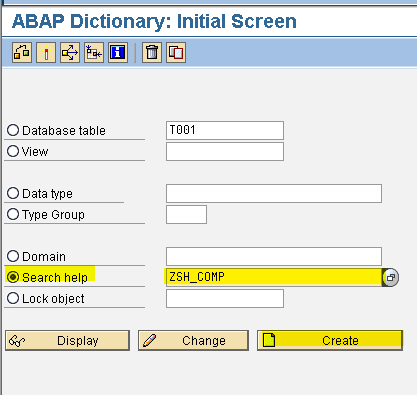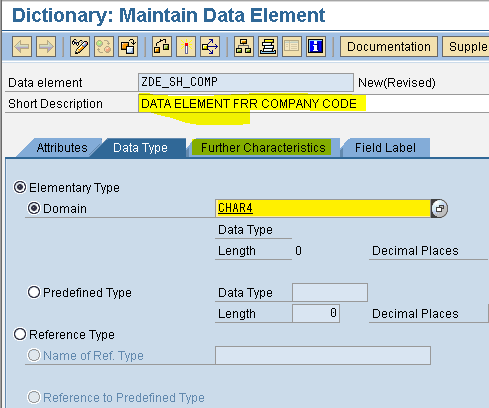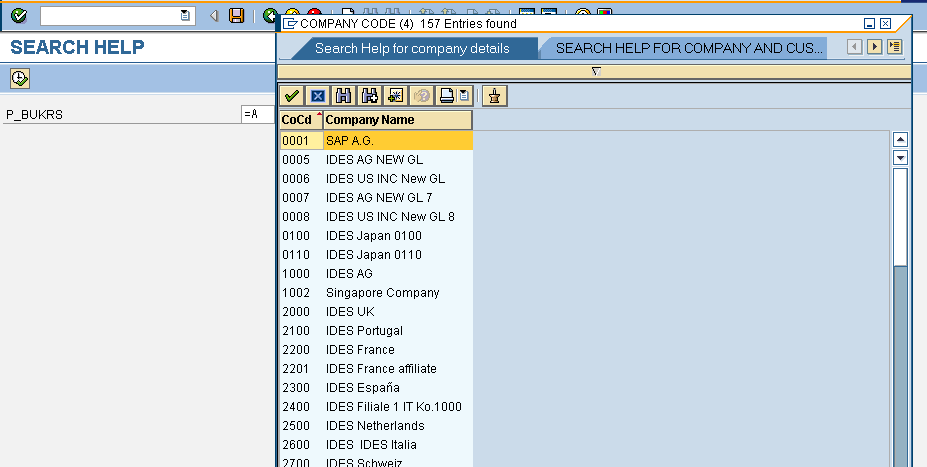SEARCH HELP:
Search help is used to provide the list of possible values to the input variables.
There are two types of search helps.
1. Elementary Search Help
2. Collective Search Help
Creation of search help is a two step procedure.
1. Create the search help
2. Attach the search help to data element
Elementary Search Help:
Create the elementary search help for company code to display all the company codes and names as F4 help.
Steps to create Elementary Search Help:
1. Execute SE11.
2. Select the radio button "Search Help".
3. Provide the Search Help name ( Eg: ZSH_COMP ) and click on Create. Click on Ok.
4. Provide short description (Eg: Search help for company details).
5. Provide selection method as DB Table name ( Eg: T001 ).
6. Provide Search help parameters as follows.
7. Provide the Hot key.
8. Save, Check and Activate the Search Help.
Steps to attach the Search Help to Data Element:
1. Execute SE11.
2. Select the radio button "data type".
3. Provide the data element name ( Eg: ZDE_SH_COMP ) and click on Create.
4. Provide short description ( Eg: data element for company code ).
5. Provide domain name ( Eg: CHAR4 ).
6. Click on Further Characteristics tab.
7. Provide the search help name (Eg: ZSH_COMP ) and parameters ( Eg: BUKRS ).
8. Save, Check and Activate the Data Element.
PROGRAM:
*&---------------------------------------------------------------------*
*& Report ZSEARCH_HELP1
*&
*&---------------------------------------------------------------------*
REPORT ZSEARCH_HELP1.
PARAMETER P_BUKRS TYPE ZDE_SH_COMP.
OUTPUT:
Here, I am creating one more elementary search help to create the collective search help. Follow same steps as mentioned above.
Create the elementary search help for company code to display all the company codes and customer no's as F4 help.
Search Help Name : ZSH_COMP1
Selection Method : KNB1
Hot key : B
Selection Parameters : ( BUKRS and KUNNR )
Data Element : ZDE_SH_COMP1
PROGRAM:
*&---------------------------------------------------------------------*
*& Report ZSEARCH_HELP1
*&
*&---------------------------------------------------------------------*
REPORT ZSEARCH_HELP1.
PARAMETER P_BUKRS TYPE ZDE_SH_COMP1.
OUTPUT:
Collective Search Help:
Collective Search Help is the collection of elementary search helps.
Steps to create the Collective Search Help:
1. Execute SE11.
2. Select the radio button "Search Help".
3. Provide the Search Help name ( Eg: ZCSH_COMP ) and click on Create.
4. Select the radio button "Collective Search Help" and click on ok.
5. Provide short description ( Eg: Collective Search Help for company ).
6. Provide Search help parameter ( Eg: BUKRS ) and data element ( Eg: BUKRS ).
7. Click on "Include Search Helps" tab.
8. Provide the Elementary Search Help names.
9. Click on Parameter Assignment. Click on Yes. Click on Copy.
10. Save, Check and Activate the Collective Search Help.
Steps to attach the Collective Search Help to Data Element:
1. Execute SE11.
2. Select the radio button "data type".
3. Provide the data element name ( Eg: ZDE_CSH_COMP ) and click on Create.
4. Provide the short description ( Eg: Company code ).
5. Provide the domain name ( Eg: CHAR4 ).
6. Click on Further Characteristics tab.
7. Provide the Search Help name ( Eg: ZCSH_COMP ) and Parameters ( Eg: BUKRS ).
8. Save, Check and Activate the Data Element.
PROGRAM:
*&---------------------------------------------------------------------*
*& Report ZSEARCH_HELP1
*&
*&---------------------------------------------------------------------*
REPORT ZSEARCH_HELP1.
PARAMETER P_BUKRS TYPE ZDE_CSH_COMP.
OUTPUT:
Hot key: The Hot key permits the user to select the elementary search help from the collective search help directly in the input field with the short notation ( Eg: =A , =B).
Now we can select the output based on Hot key.
If we give the input '=A' and click on F4 then the input variable are
as follows.
If we give the input '=B' and click on F4 then the input variable are
as follows.
Search help is used to provide the list of possible values to the input variables.
There are two types of search helps.
1. Elementary Search Help
2. Collective Search Help
Creation of search help is a two step procedure.
1. Create the search help
2. Attach the search help to data element
Elementary Search Help:
Create the elementary search help for company code to display all the company codes and names as F4 help.
Steps to create Elementary Search Help:
1. Execute SE11.
2. Select the radio button "Search Help".
3. Provide the Search Help name ( Eg: ZSH_COMP ) and click on Create. Click on Ok.
4. Provide short description (Eg: Search help for company details).
5. Provide selection method as DB Table name ( Eg: T001 ).
6. Provide Search help parameters as follows.
7. Provide the Hot key.
8. Save, Check and Activate the Search Help.
Steps to attach the Search Help to Data Element:
1. Execute SE11.
2. Select the radio button "data type".
3. Provide the data element name ( Eg: ZDE_SH_COMP ) and click on Create.
4. Provide short description ( Eg: data element for company code ).
5. Provide domain name ( Eg: CHAR4 ).
6. Click on Further Characteristics tab.
7. Provide the search help name (Eg: ZSH_COMP ) and parameters ( Eg: BUKRS ).
8. Save, Check and Activate the Data Element.
PROGRAM:
*&---------------------------------------------------------------------*
*& Report ZSEARCH_HELP1
*&
*&---------------------------------------------------------------------*
REPORT ZSEARCH_HELP1.
PARAMETER P_BUKRS TYPE ZDE_SH_COMP.
OUTPUT:
Here, I am creating one more elementary search help to create the collective search help. Follow same steps as mentioned above.
Create the elementary search help for company code to display all the company codes and customer no's as F4 help.
Search Help Name : ZSH_COMP1
Selection Method : KNB1
Hot key : B
Selection Parameters : ( BUKRS and KUNNR )
Data Element : ZDE_SH_COMP1
PROGRAM:
*&---------------------------------------------------------------------*
*& Report ZSEARCH_HELP1
*&
*&---------------------------------------------------------------------*
REPORT ZSEARCH_HELP1.
PARAMETER P_BUKRS TYPE ZDE_SH_COMP1.
OUTPUT:
Collective Search Help:
Collective Search Help is the collection of elementary search helps.
Steps to create the Collective Search Help:
1. Execute SE11.
2. Select the radio button "Search Help".
3. Provide the Search Help name ( Eg: ZCSH_COMP ) and click on Create.
4. Select the radio button "Collective Search Help" and click on ok.
5. Provide short description ( Eg: Collective Search Help for company ).
6. Provide Search help parameter ( Eg: BUKRS ) and data element ( Eg: BUKRS ).
7. Click on "Include Search Helps" tab.
8. Provide the Elementary Search Help names.
9. Click on Parameter Assignment. Click on Yes. Click on Copy.
10. Save, Check and Activate the Collective Search Help.
Steps to attach the Collective Search Help to Data Element:
1. Execute SE11.
2. Select the radio button "data type".
3. Provide the data element name ( Eg: ZDE_CSH_COMP ) and click on Create.
4. Provide the short description ( Eg: Company code ).
5. Provide the domain name ( Eg: CHAR4 ).
6. Click on Further Characteristics tab.
7. Provide the Search Help name ( Eg: ZCSH_COMP ) and Parameters ( Eg: BUKRS ).
8. Save, Check and Activate the Data Element.
PROGRAM:
*&---------------------------------------------------------------------*
*& Report ZSEARCH_HELP1
*&
*&---------------------------------------------------------------------*
REPORT ZSEARCH_HELP1.
PARAMETER P_BUKRS TYPE ZDE_CSH_COMP.
OUTPUT:
Hot key: The Hot key permits the user to select the elementary search help from the collective search help directly in the input field with the short notation ( Eg: =A , =B).
Now we can select the output based on Hot key.
If we give the input '=A' and click on F4 then the input variable are
as follows.
If we give the input '=B' and click on F4 then the input variable are
as follows.